Hands-On Guide
In ths guide we are focusing on how to use the GUI.
If you prefer to do everything using our SDK please refer to our SDK Quickstarts.
How to create a model
-
From the Model main page
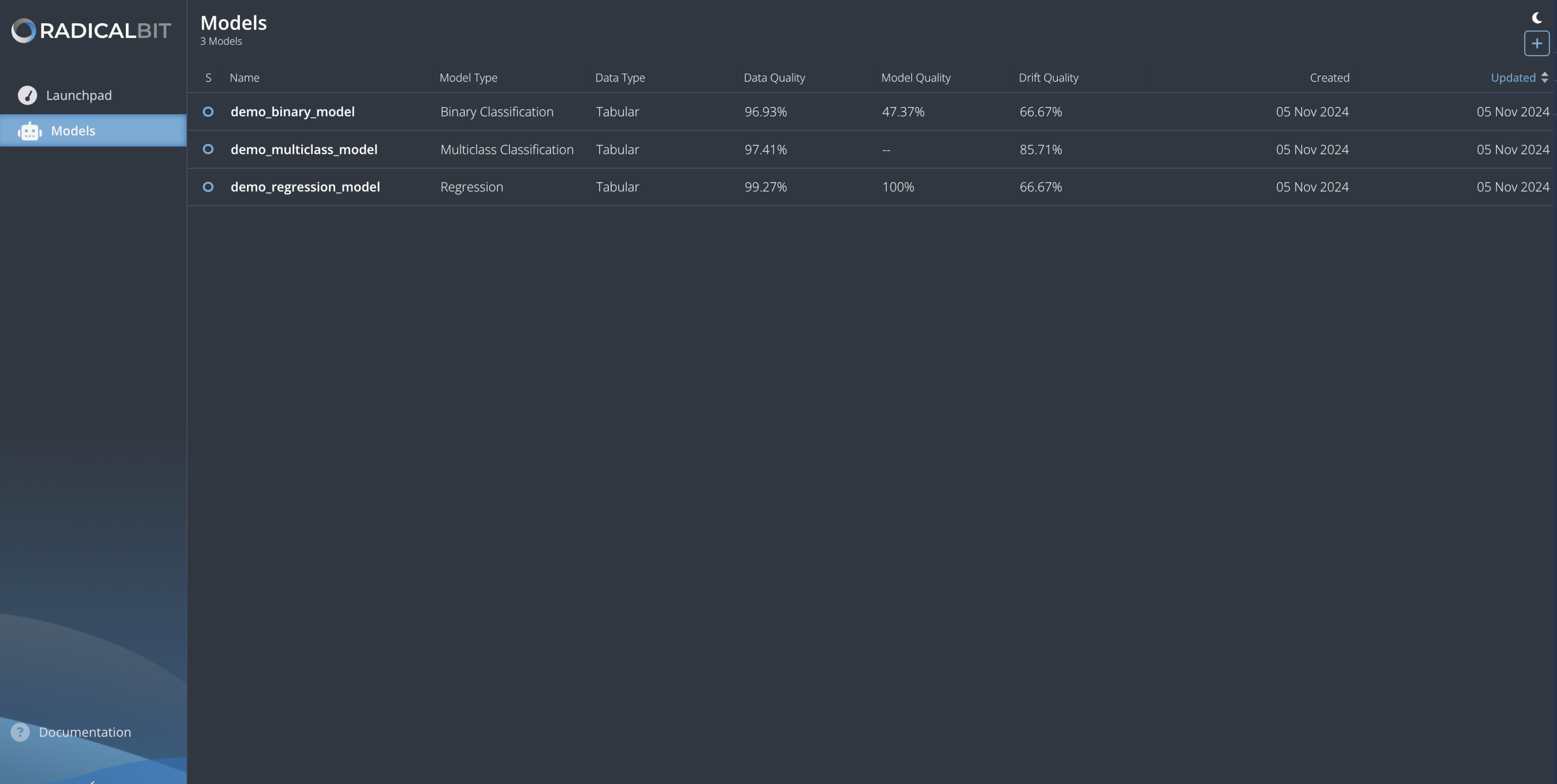 click on the plus sign in the top right corner.
click on the plus sign in the top right corner. -
Fill up the name of the model, the model type (at the moment only
Binary ClassificationMulticlass ClassificationandRegressionare available), the time granularity on which aggregations are computed (Hour,Day,WeekorMonth), and eventually (optional fields) Framework (e.g. scikit-learn) and Algorithm (e.g. KNeighborsClassifier), and then clickNext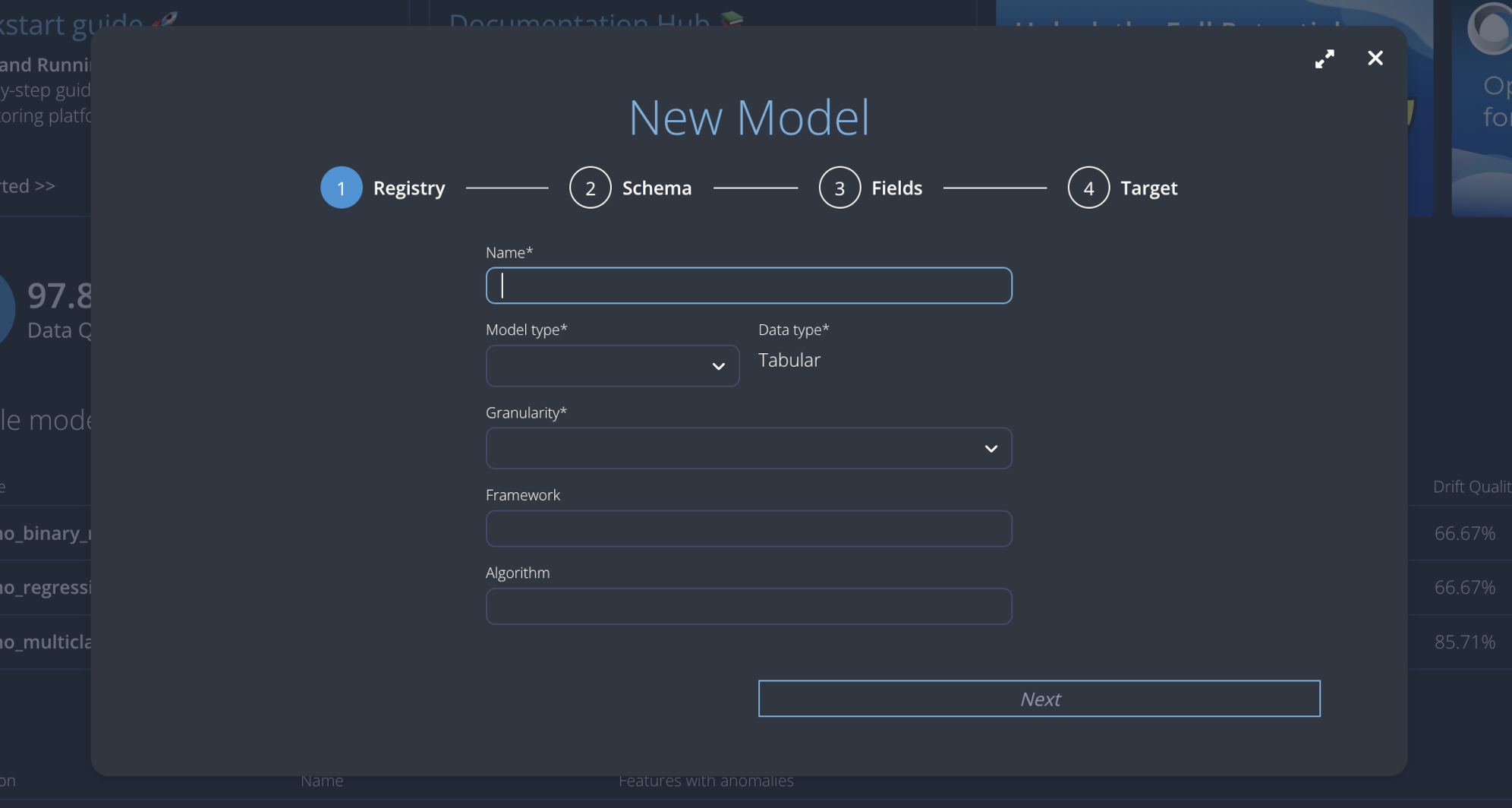
-
Upload a CSV file containing all features, prediction, eventually prediction probability, ground truth (i.e. the correct value for the set of feature that the model should predict), and a timestamp (we use it as a UUID for each row). At this stage a very small CSV file, about 10 rows, suffices, since we use it just to create a schema, input and output signatures for the model. If you prefer to upload your whole reference dataset this is perfectly fine, of course.
-
Since your CSV file can contain fields you are not interested in monitoring, e.g. some custom UUID, you can choose the fields to carry forward
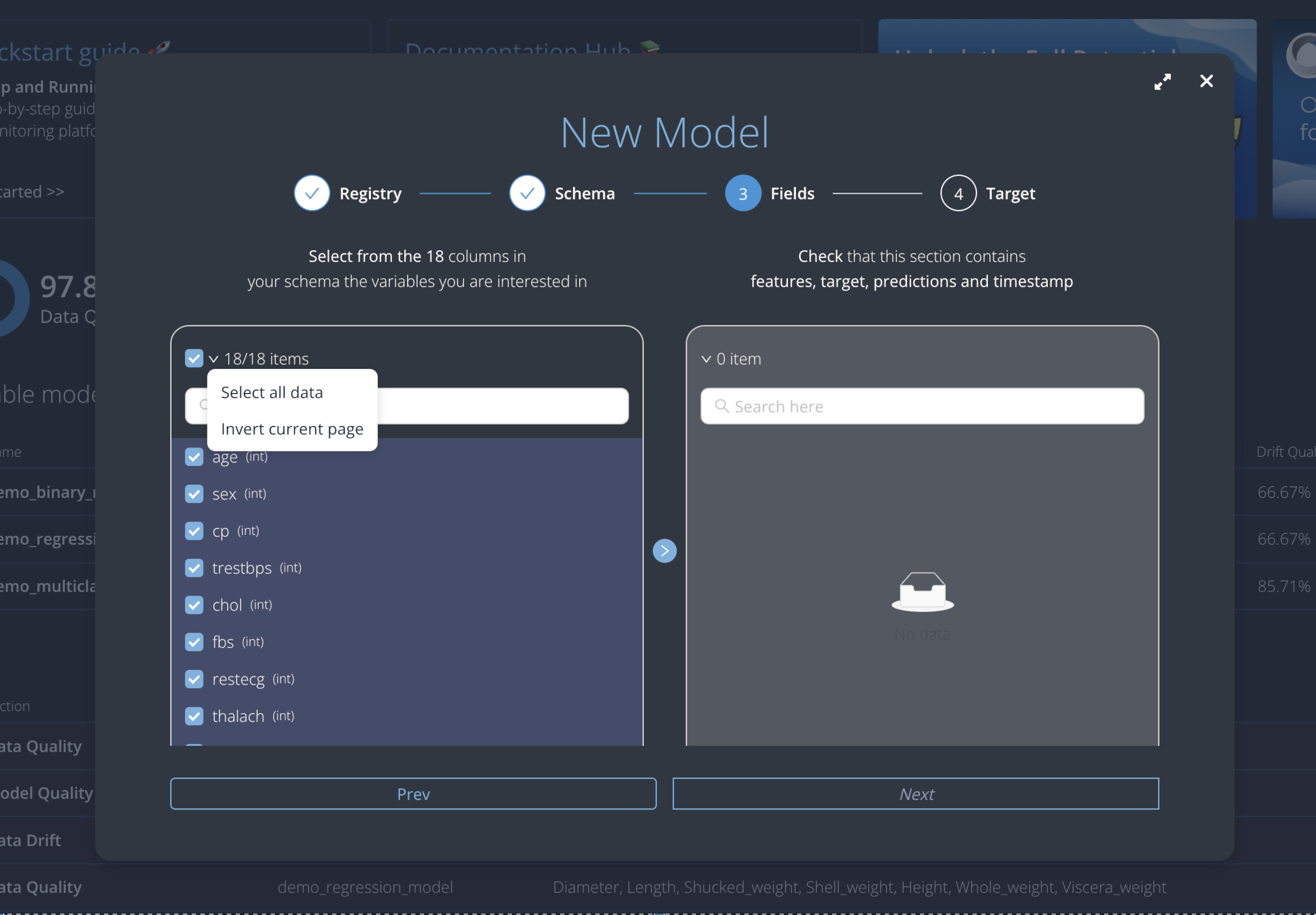
-
Next choose your
Target,Prediction,Timestampand, if present,Prediction Probabilityfields.
Change field type
In your CSV file there might be some numerical variables which are actually categorical: for instance you might have the feature Gender which has values {0,1}: so we automatically infer it as an integer variables but clearly it makes no sense to compute numerical statistics on it, ince it is clearly the representation of a categorical feature.
Hence, as long as no reference dataset has been loaded yet, in the Overview section, Variables tab, you are allowed to change the field type of any numerical feature to categorical.
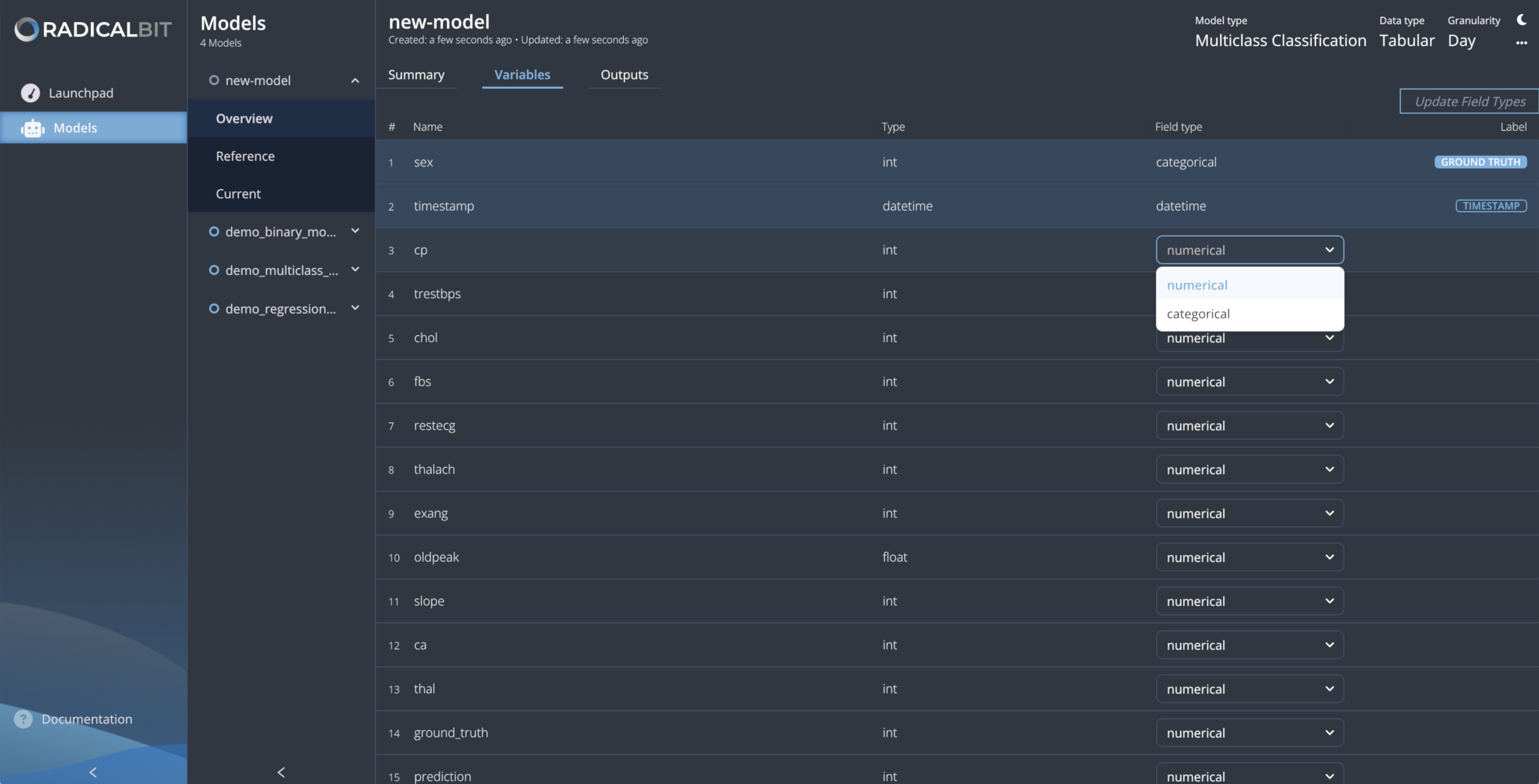
Please note that as soon as a reference dataset is loaded into the platform this option is no longer available because we are starting right away computing statistics and metrics on the variables according to their type.
Load a reference dataset
Go to the Reference entry of the vertical navigation bar 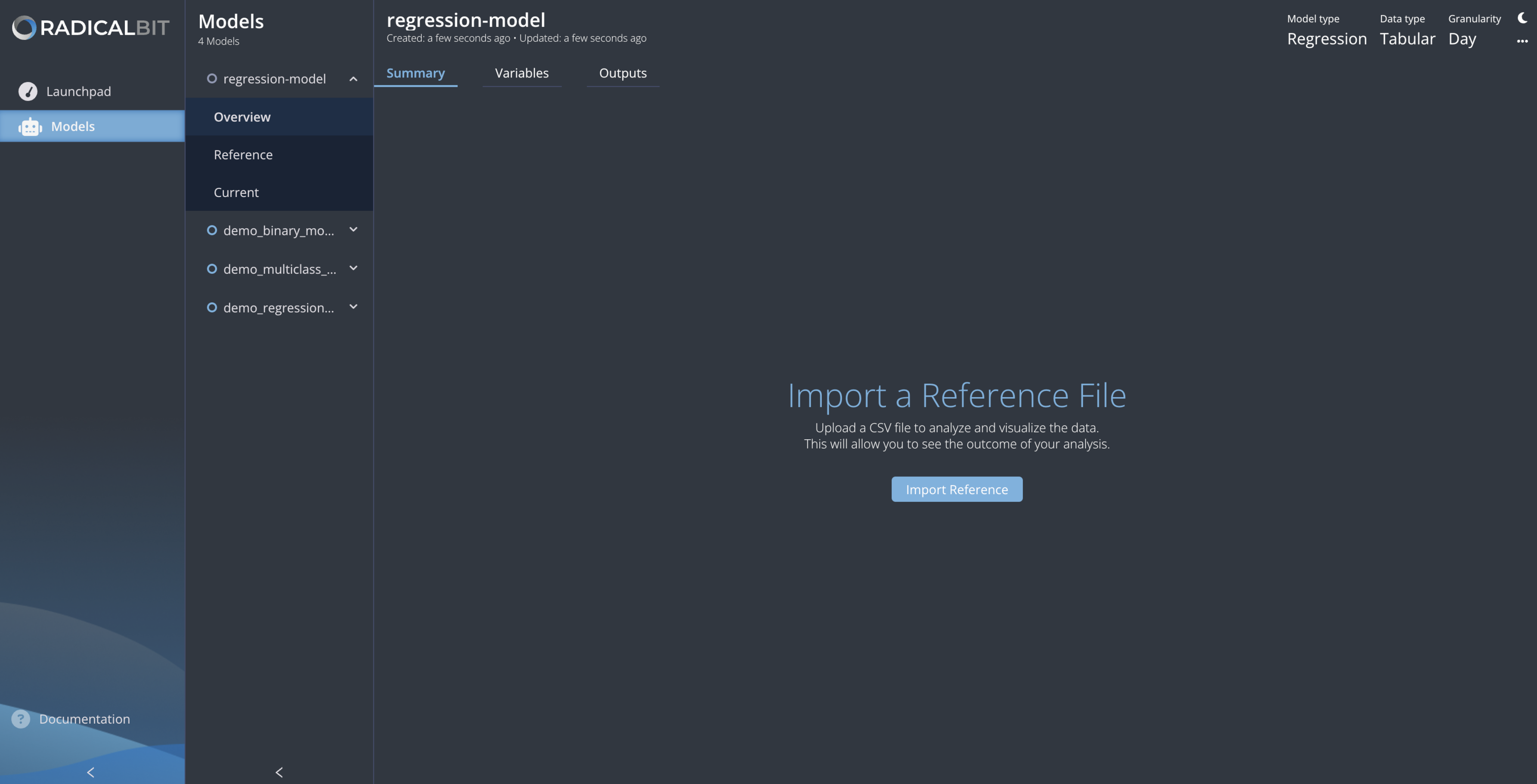 click
click Import Reference and choose the right CSV file.
Load a Current Dataset
-
If no Current dataset has been published yet, just go to the
Currententry of the vertical navigation bar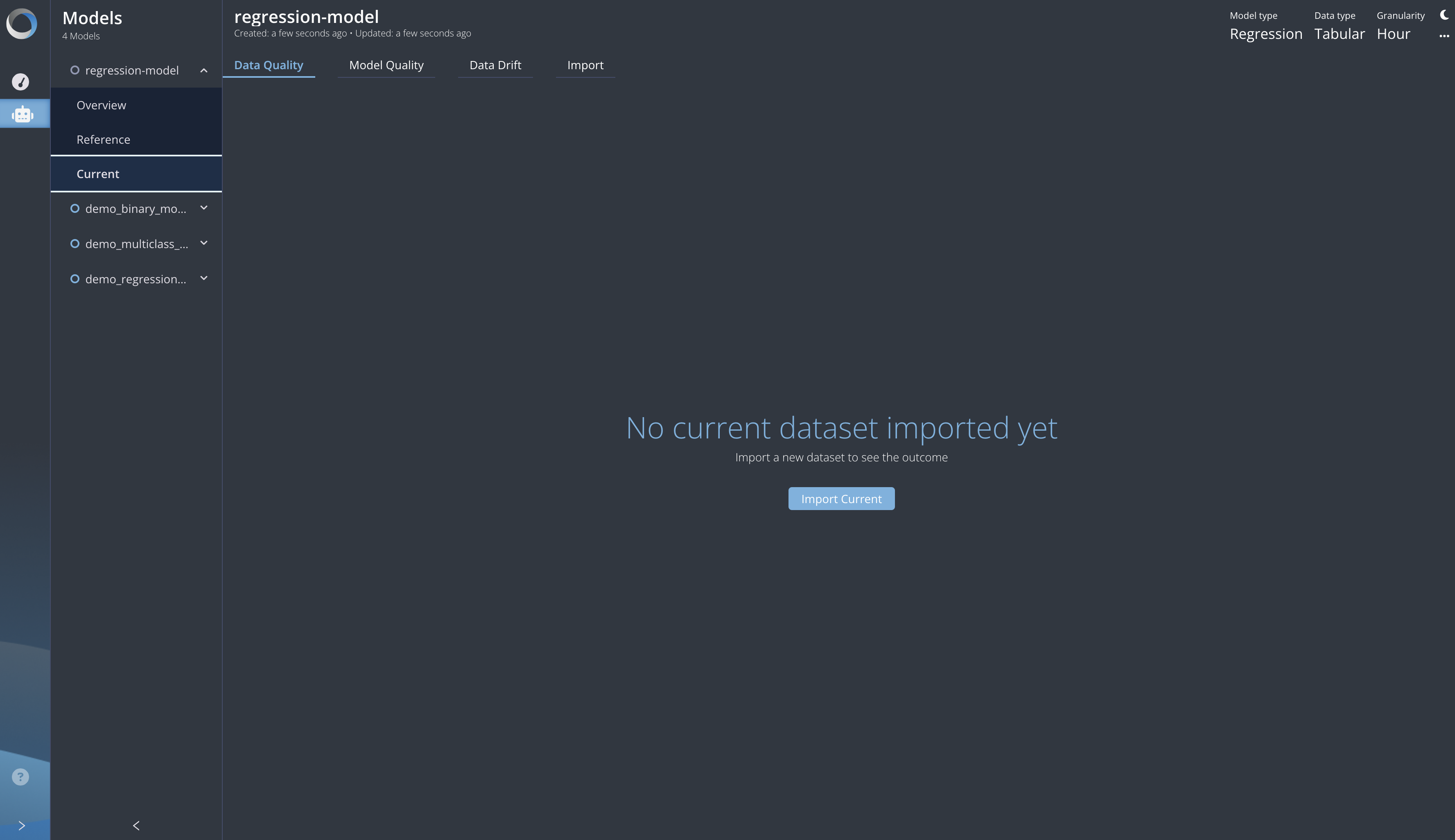 click
click Import Currentand choose the right CSV file. -
If some current dataset have already been imported and you want to add an extra one, go to the
Currententry of the vertical navigation bar, then on theImporttab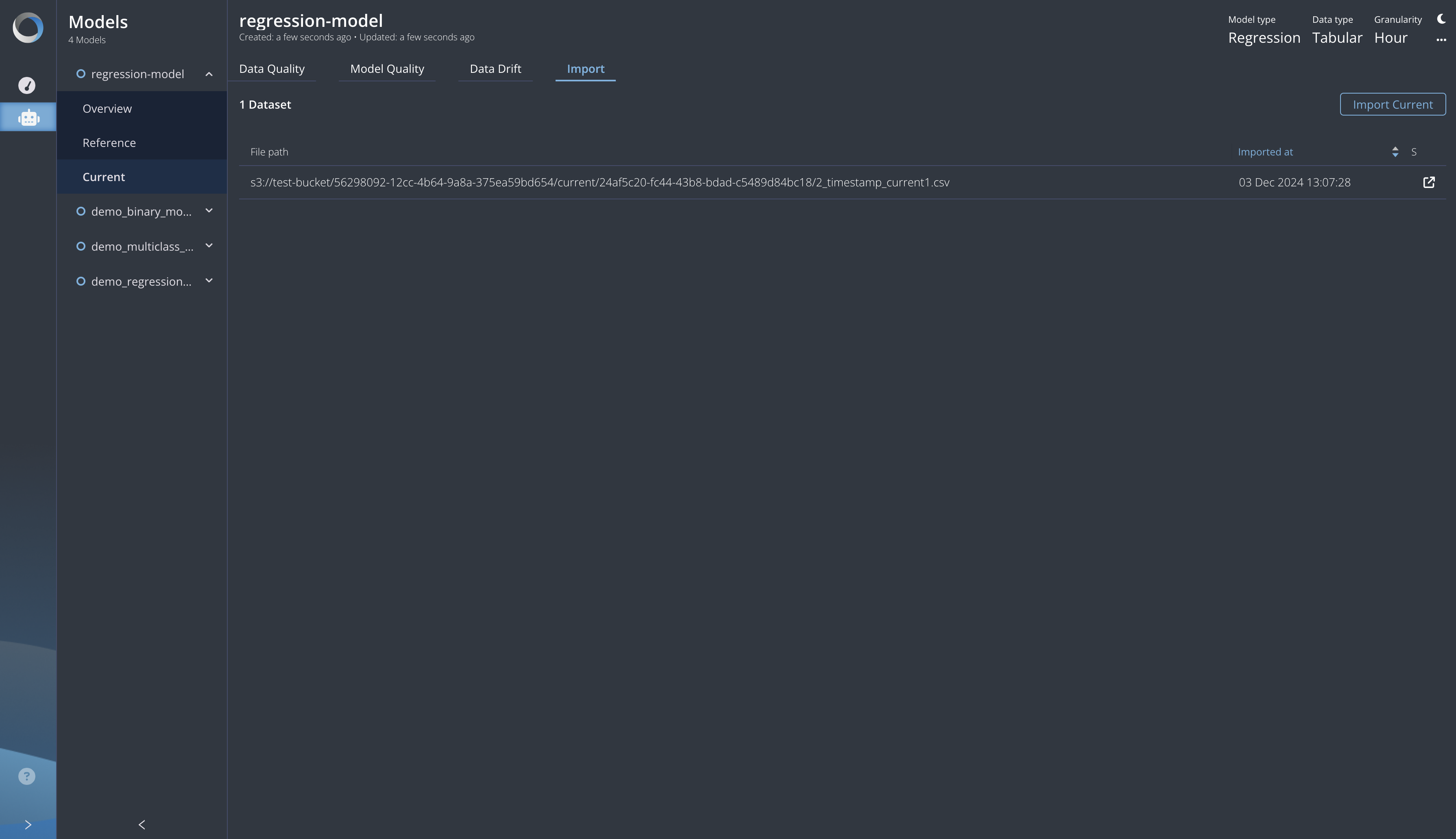 click
click Import Currentand choose the right CSV file.